E-Bill Registration
and Management
A customer may manage their e-bill requests and registration information by going to the county internet tax module and selecting Customer E-Bill Management from the Main Menu drop-down.
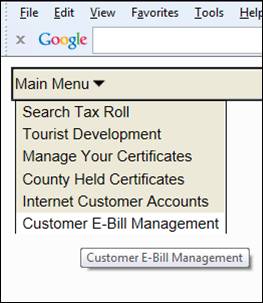
To register as a new E-bill customer chose Register.
If you are are already an E-bill customer sign in from this screen.
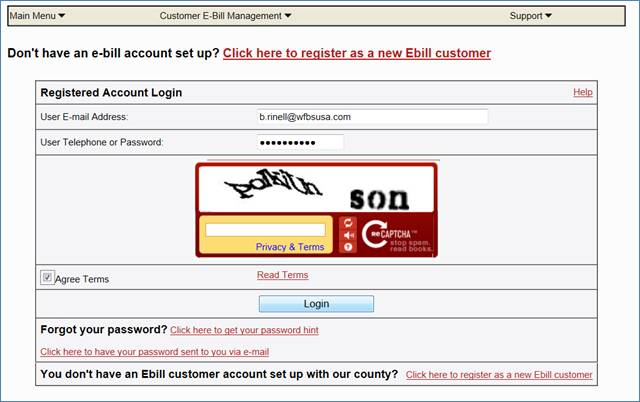
For a customer to sign up and receive their tax bill by E-Bill they may also chose Request E-Bill from the Tax Roll Search Results screen.
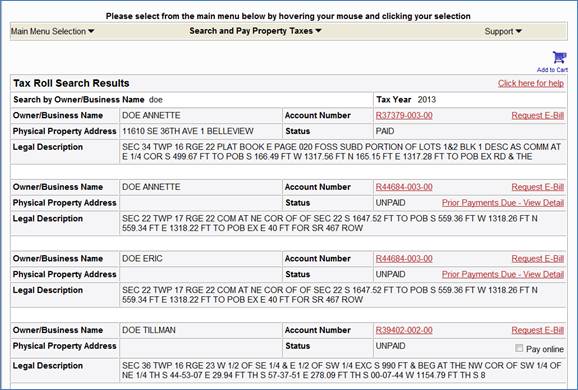
Another choice would be to select it from the Tax Roll Property Summary screen.
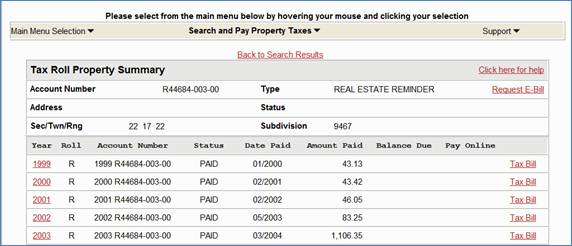
Once they chose a bill they would like to have Emailed to them or started from the Ebill management drop-down it will take them to the screen where they may register as an Ebill customer.
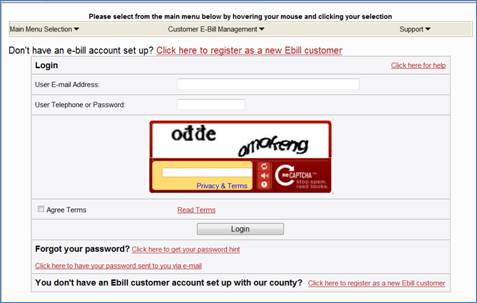
To register you must enter a valid Email address. Once a valid Email address has been entered twice chose Submit User ID.
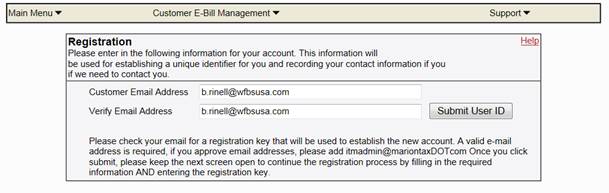
Once you have Submitted your User ID you will receive an email with a Registration Key. Enter this registration key on the Registration page.
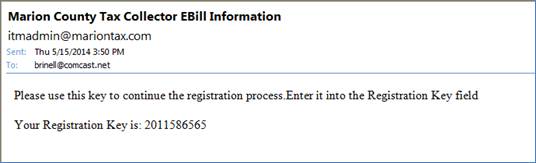
Enter your registration information. The “*” fields are required fields. Do not hit the Submit User ID button again unless you did not receive the email.
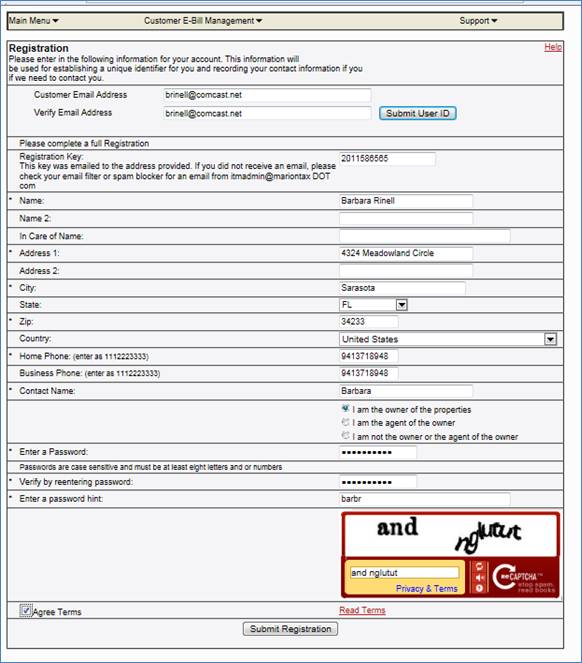
Once you Submit your Registration you may add or delete properties in your list.
To edit properties in your list chose Find and Add Properties from the Manage my Properties drop-down.
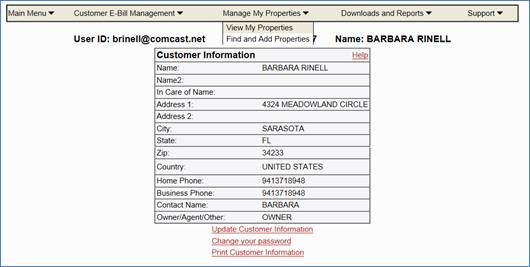
To edit your customer information chose Customer Maintenance from the Customer E-Bill Management drop-down.
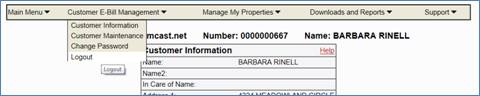
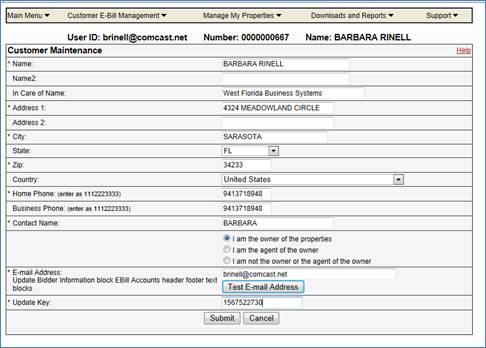
Once you update your information hit the Test E-mail Address. This will send you another Update Key to enter. After entering the update key hit Submit to make the change.
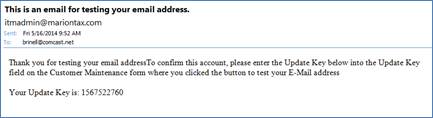
To add an account enter a name or property number and hit enter.
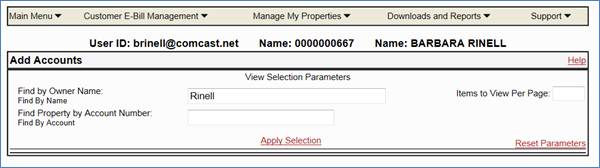
From the Add Accounts screen chose which accounts you want to add, put a check in the Select box(s) and chose Add selected item to Ebill Accounts. To remove an item select it and chose Remove selected item from list.
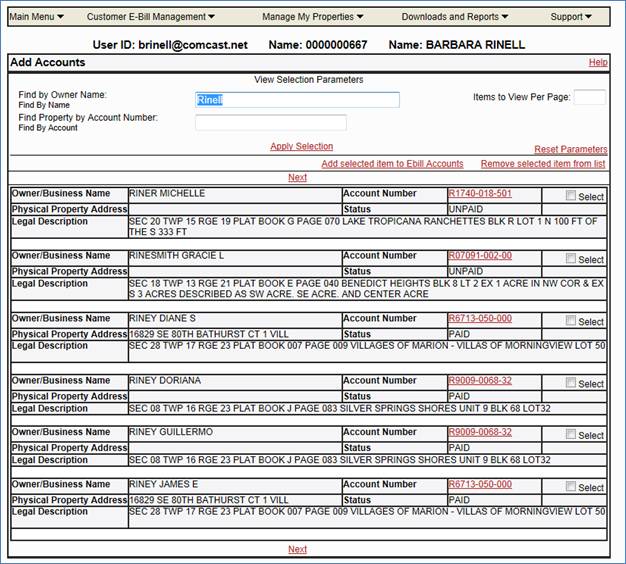
To view the properties chose View my Properties from the Manage My Properties drop-down.
Here you may view active, dropped or all accounts and drop or reactive an account.
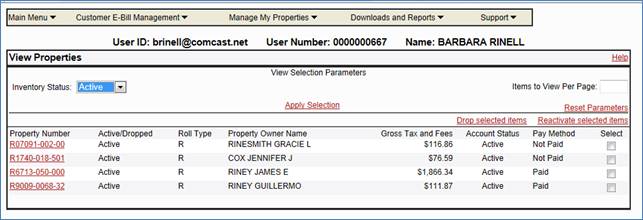
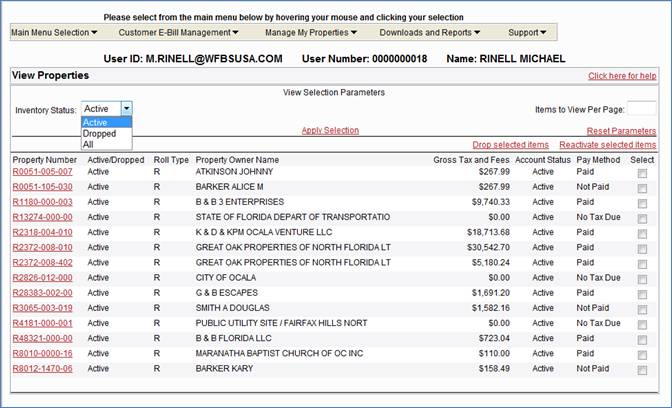
To log off when you are done chose Logout from Customer E-Bill Management.